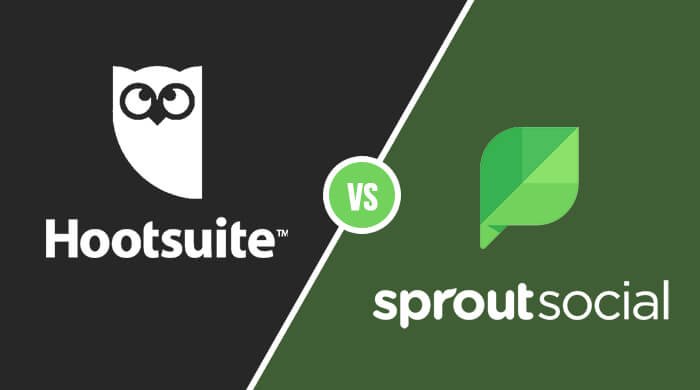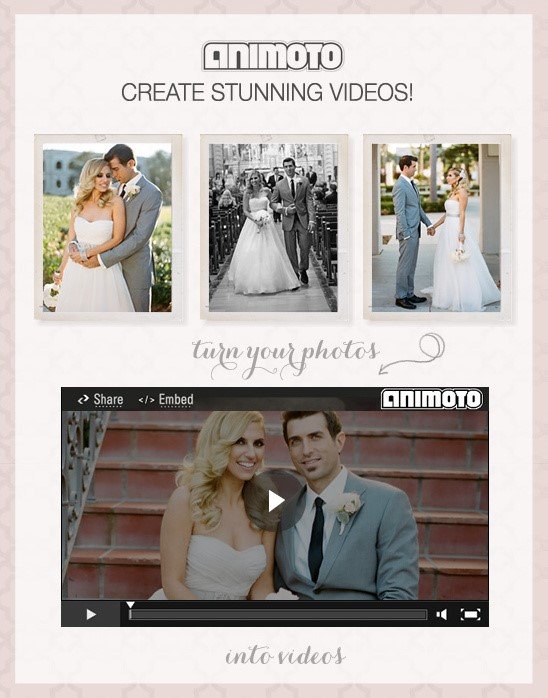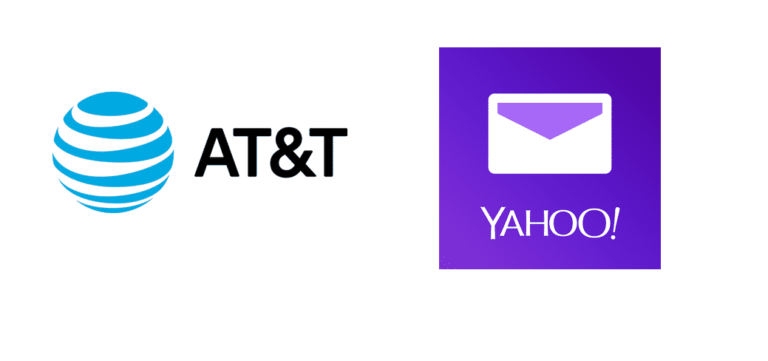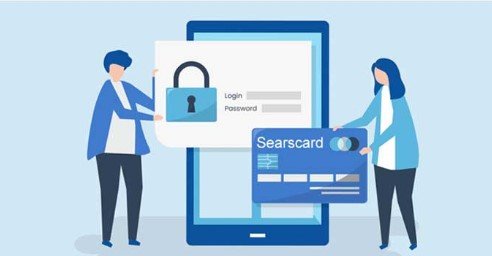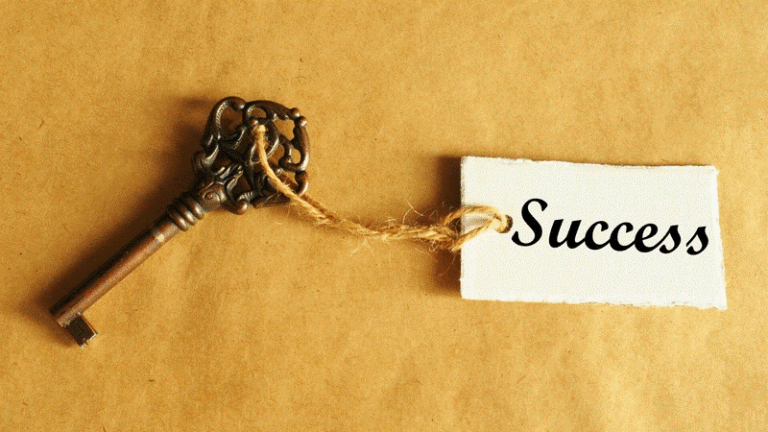In the past, if you had a scanned document requiring a signature, you would have to go through the trouble of printing the document, signing, and scanning it again to email. With the current technology, things get more straightforward as you can do all that using your android handset, one of the commonly used OS for mobile phones and tablets.
It does not only apply to android users, as most pdf editing software providers have developed pdf editing technology that cuts across different devices and operating systems. To create signatures for pdf on an android, you need to install a free pdf editor app. You can go to the play store from your Android browser, search for this application, and install it directly on your android device.
With this application, Lumin pdf text editor enables android users to install the app on their mobile devices, sign documents, and edit pdf online free of charge, among other editing solutions on the go. In this article, I will provide you with a well-detailed approach to using your android device to sign pdf using the best pdf editor.
How to sign a PDF on your Android device
Lumin online pdf editor is available on the android play store. If you want to install the software on your device, you just need to open the play store and key in the phrase “Lumin pdf editor.”
The application will then appear in your search alongside other editing software available on the play store. Click on the “install” button for the app to start installing. The software occupies a relatively small memory on your device and will also take a few seconds to install, depending on your internet speed.
Once the installation process is complete, click “open.” The application will require you to sign in with your email address and password to access the services. If you do not already have an account, you will have to sign up to create one. It also offers the user options to sign in with Dropbox or Google.
When signing up, you will have to enter a user name, email, and password. Also, you need to agree with the user terms and conditions before submitting your registration.
With the application fully installed and operational, the user can now sign pdf documents directly from their browser. They also have access to various Lumin features, including adding comments and collaboration features.
With Lumin easy pdf editor, you can also do more with your pdf documents as required, such as adding text, splitting and merging pdf, deleting pages, rotating and compressing documents, among other functions. Safety with your documents is not a concern as Lumin safely stores and automatically saves changes you make to files in the cloud. And for sensitive information, you can also secure the document using a password.
Guide
In this section, we will be looking at how to create a signature using Lumin pdf and how to use stored signatures to sign your pdf document on your android device. As we are about to discover, the procedure for signing pdf on Lumin pdf editing software is relatively straightforward. Once you have installed the pdf editing app on your android device, you can now upload the document you want to sign.
You can use an existing signature or create one using the application. Even after creating a signature, users need to create the signature and store it in their device for use whenever needed. Here are the steps for creating an electronic signature:
· Locate the signature icon on the toolbar can click on it, then select “create signature.”
· You will use the brush icon to come up with your signature
· Use the style icon to adjust the font, color, and brush settings.
· Once you are satisfied with the appearance of the signature, you now save it to be able to add it to the file.
Using Lumin pdf, the user can add already saved signatures to their documents by following these steps:
· Locate the signature icon on the toolbar and click on it.
· Select “upload image” and choose the signature from your drive storage.
· Remember the signature image needs to have a size limit of only 2.5mbs.
Alternatively, you can save on time by using existing fonts in one of the Lumin signature styles. Here are the steps:
· Click on the signature icon on the Lumin toolbar, and click on “type.”
· The app has six styles, and you will have to pick one
· Use the font of choice to design your signature
Once you have the signature you need to use on your document, it is time to sign it. Here are the steps for signing pdf on android using Lumin pdf:
· Open the pdf document you want to sign in the Lumin app.
· Locate the signature icon and click on it.
· Choose the signature: You can use a saved signature or create your own as we saw above.
· Use the cursor to place the signature where you want it to appear on your document.
Once you have signed your document, you don’t need to save any changes, as the app will automatically do that. You can now share your document with the relevant persons. If you were working on a shared document, you don’t need to share it, as every member of the team can view the changes you made. The application also makes it possible for multiple people to sign a shared document directly without the need to email.
Conclusion
To sum up, the Lumin easy to use online pdf editor is not limited to android users as it is also available for other operating systems. You can download and install the pdf editor for pc or the pdf editor mac depending on the device you are using.
Software developers have come up with pdf editing software that you can use to edit pdf file online and create signatures on pdf documents using android OS. These applications are available on the browser, and they are easy to download and install on your android device. Alternatively, if you don’t need to use the app frequently, you have the option of using the application directly from your browser.