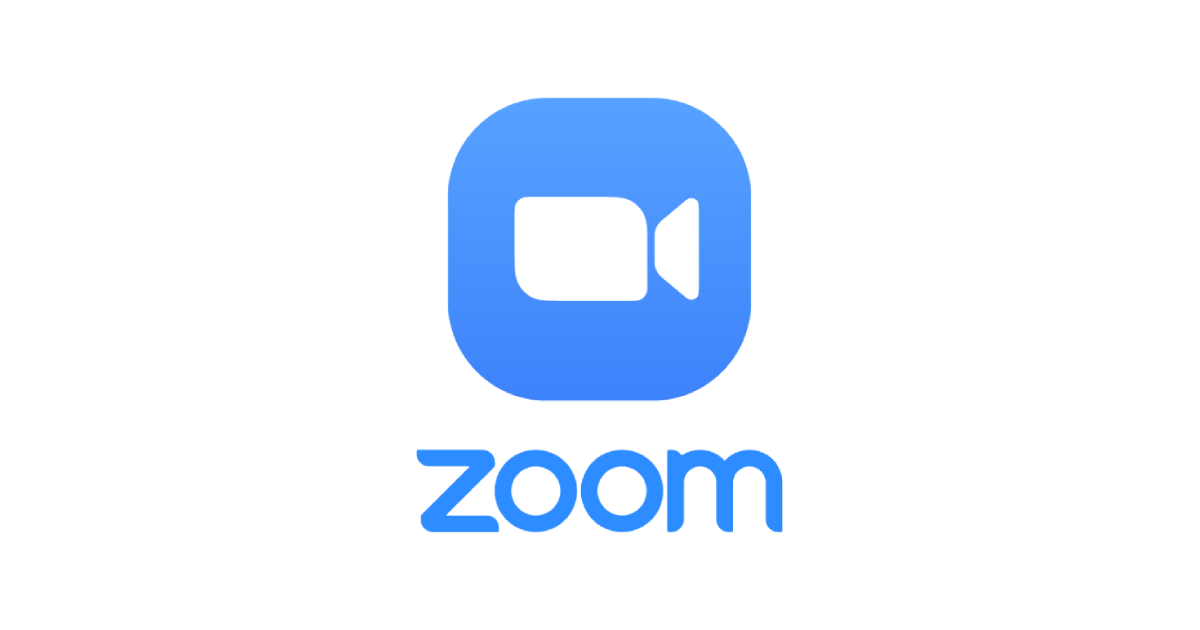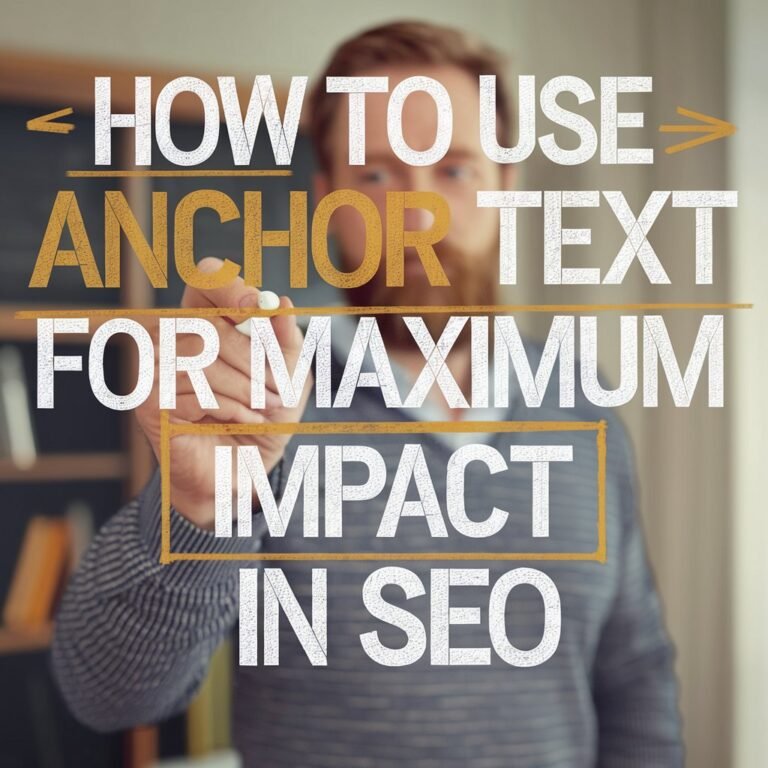When the Covid-19 outbreak compelled everyone to work from home, the Zoom video conferencing program became popular. And, as the trend continues, you may be seeking information on Zoom, such as how to create an account, log in, or hold conference calls using Zoom.
So, if you’re about to embark on your Zoom adventure, bring this guide with you because it has all of the information you’ll need.
Registering for a Zoom Account
1. Using a Web Portal
The following instructions will assist you in creating a Zoom account using the web portal:
- To join up or create a new account, go to ‘zoom.us’ or www.zoom.com on a web browser.
- In the top-right corner of the screen, click the ‘Sign Up, It’s Free’ button.
- You can login in immediately using your SSO, Google, or Facebook account if you don’t want to sign up.
- After clicking the ‘Sign Up’ button, you must enter your date of birth on the next screen and then click ‘Continue.’
- Click ‘Sign Up’ after entering the email address you want to use to create a new Zoom account.
- Then you must check your email account for a message from Zoom and click on the link that has been sent to you.
- In the email you received from Zoom, click the ‘Activate Account’ button.
- After that, you must input certain information such as your first and last names, as well as a password for your Zoom account.
- After you’ve finished filling out the form, double-check your information, read the terms of service, and then click ‘Continue.’
2. Using the Zoom App
Following these steps will allow you to create a new Zoom account using the mobile app:
- Launch the Zoom app on your iOS or Android device after downloading it.
- Select ‘Sign Up’ from the drop-down menu.
- Verify your date of birth by entering it here.
- After that, input your personal information, such as your first and last names, as well as your email address, and then click ‘Sign Up.’
- An ‘activation email has been delivered to your email message will be sent to you; check your email for the activation link.
- To activate your account, go to the ‘Activate Account’ link in the email you received. Using the app, you’ll be able to establish a new Zoom account.
How do I get into my Zoom account?
It’s easy to log into your Zoom account, and here are the steps you’ll need to take.
- Using a Browser
- To begin signing in to your Zoom account, go to ‘zoom.us’ or the Zoom Meeting Login link; click the ‘Sign in’ option.
- Enter your Zoom account’s email address, followed by your password, and then click ‘Sign in.’
- Click’sign in’ after entering your email address and password.
- You can also use your SSO, Google, or Facebook account to sign in to your Zoom account.
That’s how you can easily log into your Zoom account and begin your cloud meetings.
Using the Zoom Mobile App
- On the app, tap the ‘Sign in’ button.
- Tap ‘Sign in’ after entering your email address and password.
- You can use your SSO, Google, or Facebook account to sign in directly.
- That’s how you may join meetings immediately using the Zoom app.
- Issues with Zoom Account Login and Quick Fixes
It’s possible that you won’t be able to log in to your Zoom account for a variety of reasons, some of which are stated below:
- Log-in troubles can also be caused by an unstable network; therefore, if at all possible, switch to a higher-bandwidth internet connection.
- Because your device’s firewall or security program may be interfering with the Zoom application, you can temporarily disable it and see if that helps. Check your firewall or antivirus settings as well, as these may be limiting certain Zoom functionality.
- If you’re having trouble logging in on your laptop, you can use the Zoom app on your phone as a temporary solution.
- Make sure the Zoom application is up to date, and delete its cache from time to time to ensure smooth operation.
- Check that you’re using the correct login credentials, and if you’ve forgotten your password, use the information below to reset it.
- To resolve a login issue, reset your Zoom password.
This is one of the most prevalent problems with Zoom accounts that most users encounter. Forgetting your password is a typical occurrence, but Zoom makes it easy to recover your password in just a few steps:
- Click ‘Sign In’ on the Zoom login screen at www.zoom.com.
- Then select ‘Forgot Password?’ from the drop-down menu.
- Clear the Captcha and click ‘Send’ with the email address you used to sign up for a Zoom account.
- A password reset email will be sent to your registered email address. Click ‘try again’ if you haven’t gotten a link.
- Set a new password for your Zoom account by clicking the ‘Click here to change your password’ option.
- You’ll be taken to a new page where you may change your Zoom account password; click ‘Save’.
That’s how you can easily reset your Zoom account password using both the browser and the Zoom app.