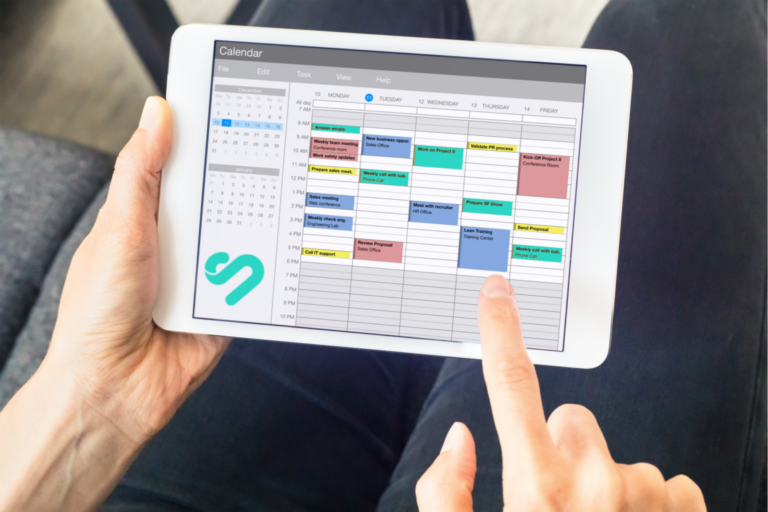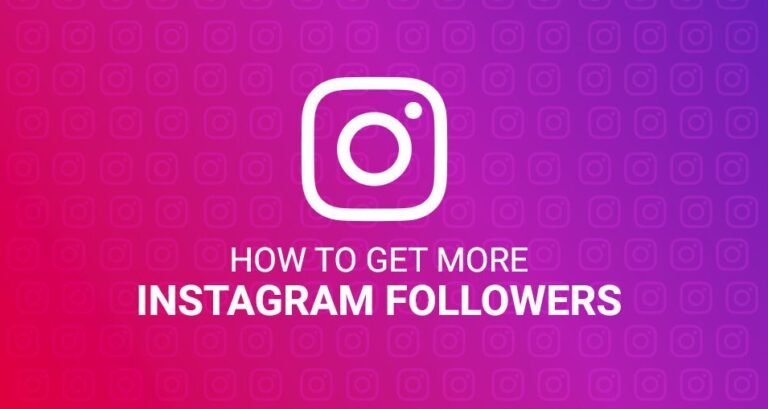Facebook is a place where you can share your thoughts and videos. You can, for example, publish your YouTube video on Facebook to reach a larger audience. When you publish an item on another website, you can share it on Facebook to make it available to a wider audience. Of course, you can post an article or upload your video straight on Facebook.
You can choose to remove a Facebook post if you don’t want to keep it.
What is the procedure for deleting a Facebook post?
We’ll show you how to delete a Facebook post in this section.
On a computer, how do you delete a Facebook post?
1. Go to Facebook and search for the post you wish to remove.
2. Select the three-dot menu.
3. Scroll to the bottom and select Move to Trash from the drop-down menu.
4. A confirmation box will appear. To move the post to the trash, click the Move button.
The Trash folder will hold the deleted Facebook post for 30 days.
On a mobile device, how do you delete a Facebook post?
Go to your Facebook profile page by opening the Facebook app.
- Select the 3-dot menu option.
- Select Activity Log from the menu.
- Select Manage Activity from the menu.
- Tap on the posts you want to see.
- Tap the Trash icon next to the post you want to delete.
- A confirmation interface will appear. To confirm your action, tap Move to Trash.
Similarly, the Facebook post that was removed will remain in the Trash for 30 days. It will be immediately erased after that.
If you delete your Facebook posts by accident, you’ll probably wish to recover them. You can easily restore deleted posts from Trash if they were deleted within 30 days. What happened to Facebook Trash? How can you get your Facebook posts back once they’ve been deleted? Continues to read.
How to Recover Facebook Posts That Have Been Deleted
In this section, we’ll teach you how to retrieve deleted Facebook posts.
How Do I Recover Deleted Posts on My Computer?
1. Go to your Facebook page in your browser.
2. Select Settings & Privacy from the Account menu (top-right corner of the page).
3. Go to the Activity Log tab.
4. On the following page, select Trash from the left option.
5. Within 30 days, you will be able to see the posts you removed. Then click the Restore option after selecting the posts you want to recover.
6. Confirm the procedure by clicking the Restore button.
The deleted posts will now show up in your Facebook post list.
How Do You Recover Deleted Posts on Your Smartphone?
If you wish to restore deleted Facebook posts from your phone or tablet, follow the steps below:
- Go to your Facebook profile page by opening the Facebook app.
- Select the 3-dot menu option.
- Select Activity Log from the menu.
- From the top menu, select Trash.
Similarly, you’ll be able to see any posts that are deleted within 30 days. Then touch the Restore button after selecting the posts you want to recover.
Your deleted posts have now been restored to your Facebook timeline.
These are the techniques for recovering Facebook posts that have been removed. We hope they’re just what you’re looking for.
You may also read: Hiring a Facebook Ads Agency: 5 Things You Need to Consider